One UI is not the best UI we have seen so far, and some of its features make users confused. But don’t worry that is what we are here for. So, If you don’t know how to lock the home screen layout in Samsung One UI then don’t worry. Because here we are ready with the detailed guide on how to lock home screen layout.
If you are a Samsung smartphone user and loves One UI on your Galaxy S9, S10, or Note 9, Note 10. As per the recent update of One UI, you can prevent your home screen icons and settings from being changed. In the latest update of One UI, Samsung added some additional features, and the “Lock Home Screen Layout” option is one of them.

This option will prevent your home screen icons from being misplaced. If you are using Samsung phones running on Android 10 or Android Pie with One UI. Then you can now enable the “Lock Home Screen Layout” option to prevent such mishaps.
How To Lock Home Screen Layout In Samsung One UI
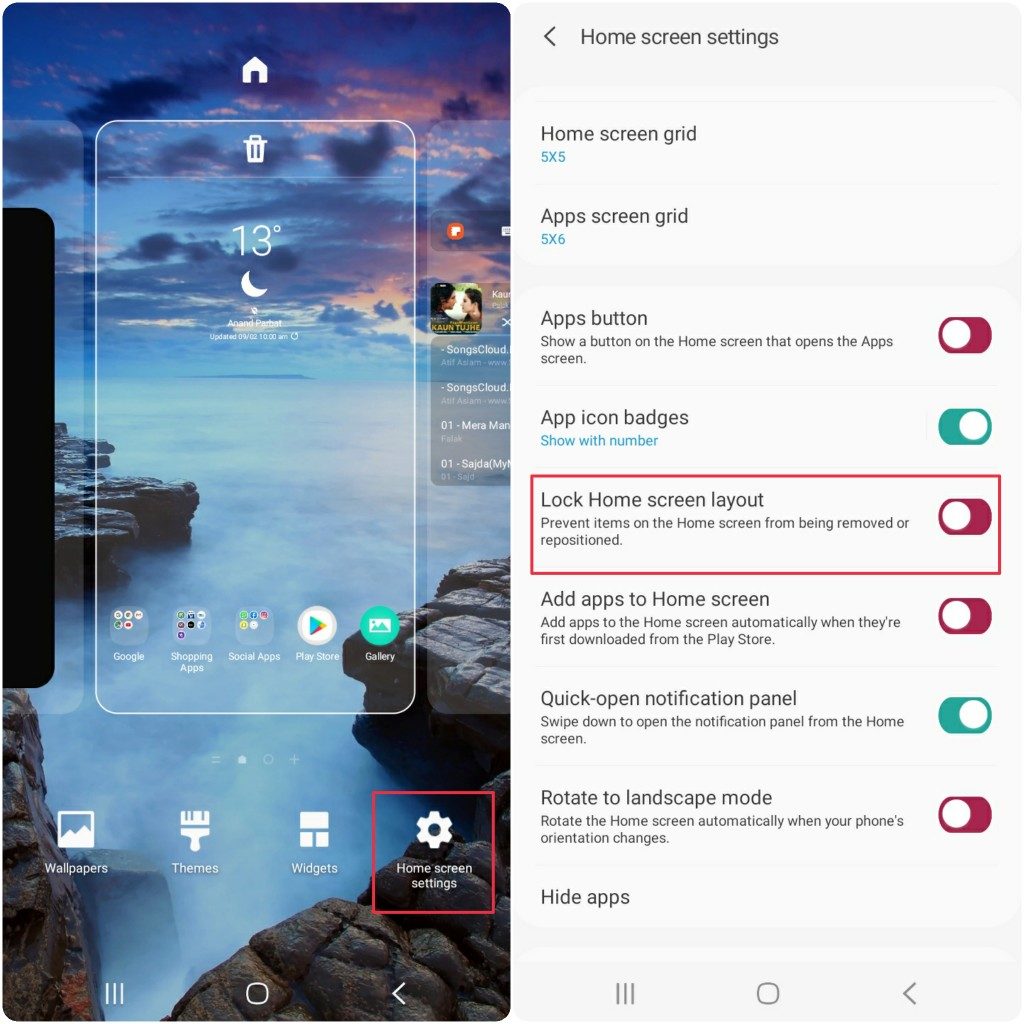
- To enable it go to Settings
- Then Display
- Tap on the Home Screen menu
- You will see Lock Home Screen Layout
- Tap to enable it.
Now, if you try to move an icon or widget from your home screen it will remain the same. By doing this you can make sure that your icon and widget setup is not disturbed due to keeping the phone in your pocket or accidental touches.
Do note that, If you enable this option then you can’t uninstall apps from the home screen as usual. Either you have to disable the option or use the “Installed apps” option found in phone settings.
Also Read: How To Use Jio TV App On PC, Laptop And Smart TV
How To Change Home Screen Layout On One UI
The Samsung Galaxy Note 10 and Note 10 Plus are huge devices, and their default icon size is also pretty big. They appear humongous. But, thankfully you can change the size of their icons easily. So, If you want to change the Home Screen Layout on One UI than first you need to disable the “Lock Home Screen Layout” option.
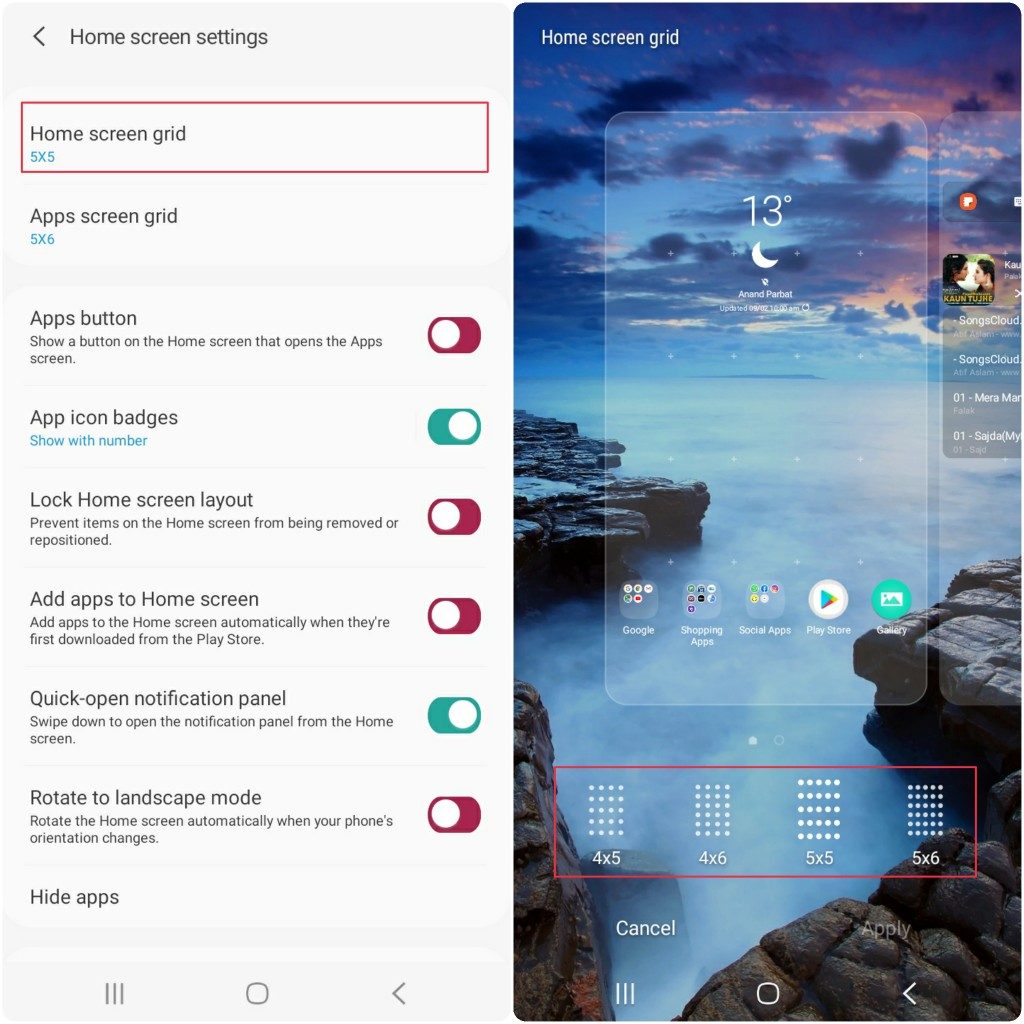
After you disabled the “Lock Home Screen Layout” option, follow the steps given below.
- Long-press on the home screen for a while
- And select Home Screen settings
- Now, tap on Home Screen grid and select 5×5
- You can also change it to 5×6
I hope you understand all the steps mentioned above on How To Lock Home Screen Layout In Samsung One UI And How To Change It too. If you face any problem then ask in the comment section below, we will try to solve it. Do share this post with your family and friends on social media.